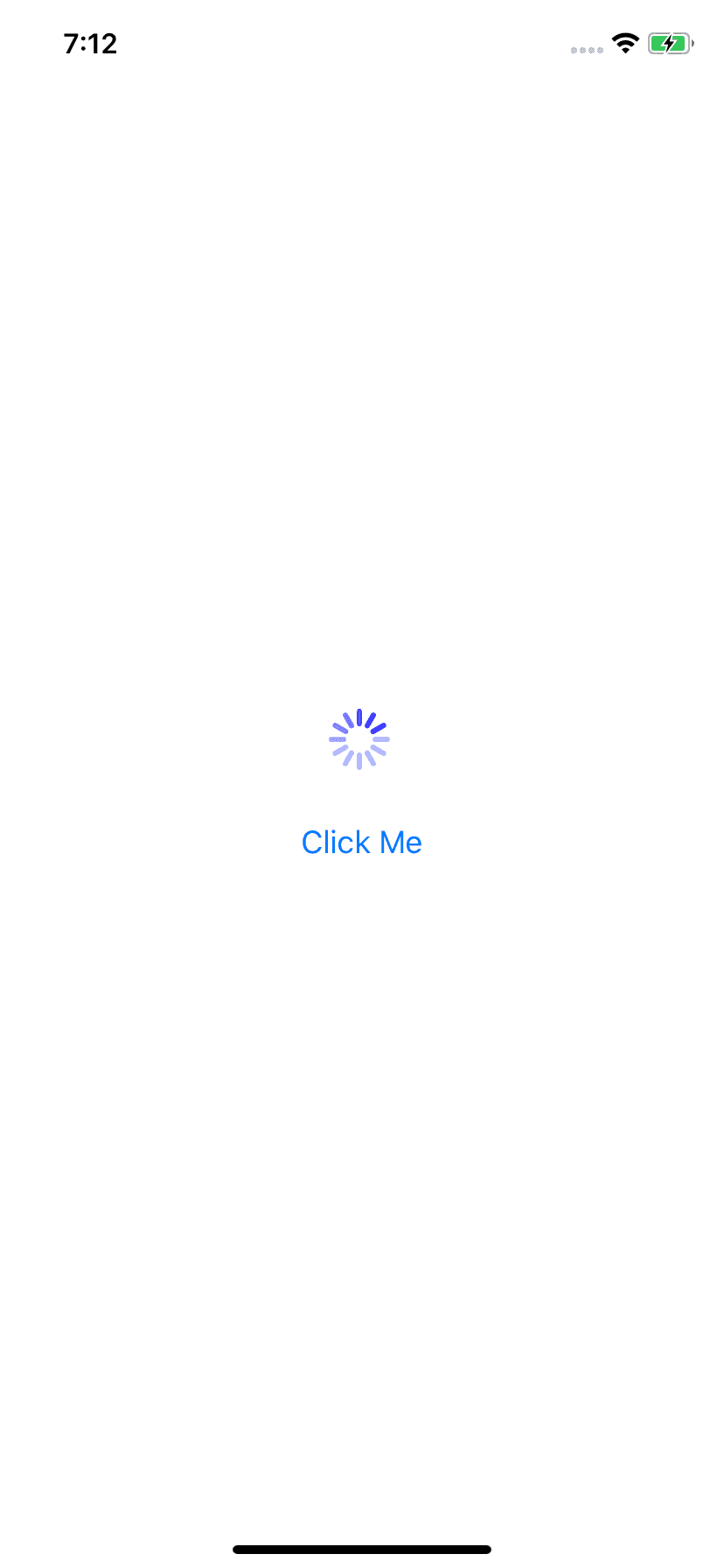Introduction :
In this React Native tutorial program, we will learn how to show/hide one Activity Indicator based on a button click. The user will click one button to show the loading spinner and click it again to hide it.
ActivityIndicator :
ActivityIndicator component is used to show one activity indicator. It has one prop called animating based on which, it shows/hides the indicator spinner.
In the below program, we will add one button, on click, it will change the state of animating.
React Native program :
Create one sample react-native program and update the App.js file as like below :
import React, {useState} from 'react';
import {
SafeAreaView,
StatusBar,
StyleSheet,
View,
ActivityIndicator,
Button,
} from 'react-native';
const App = () => {
const [indicator, setIndicator] = useState(false);
return (
<>
<StatusBar barStyle="dark-content" />
<SafeAreaView style={styles.container}>
<View style={styles.parent}>
<ActivityIndicator size="large" color="blue" animating={indicator} />
<View style={styles.clickbutton}>
<Button
title="Click Me"
onPress={() => {
setIndicator(!indicator);
}}
/>
</View>
</View>
</SafeAreaView>
</>
);
};
const styles = StyleSheet.create({
container: {
flex: 1,
},
parent: {
flex: 1,
justifyContent: 'center',
},
clickbutton: {
marginTop: 20,
},
});
export default App;Explanation :
-
We are using react hook here. indicator is a boolean value initialized as false. This value is passed as animating to control the indicator show/hide states.
-
Button will invoke the function defined for onPress. It will change the value of the_ indicator_.
-
Clicking on the button will toggle the ActivityIndicator.
Output :
It will give one output like below :