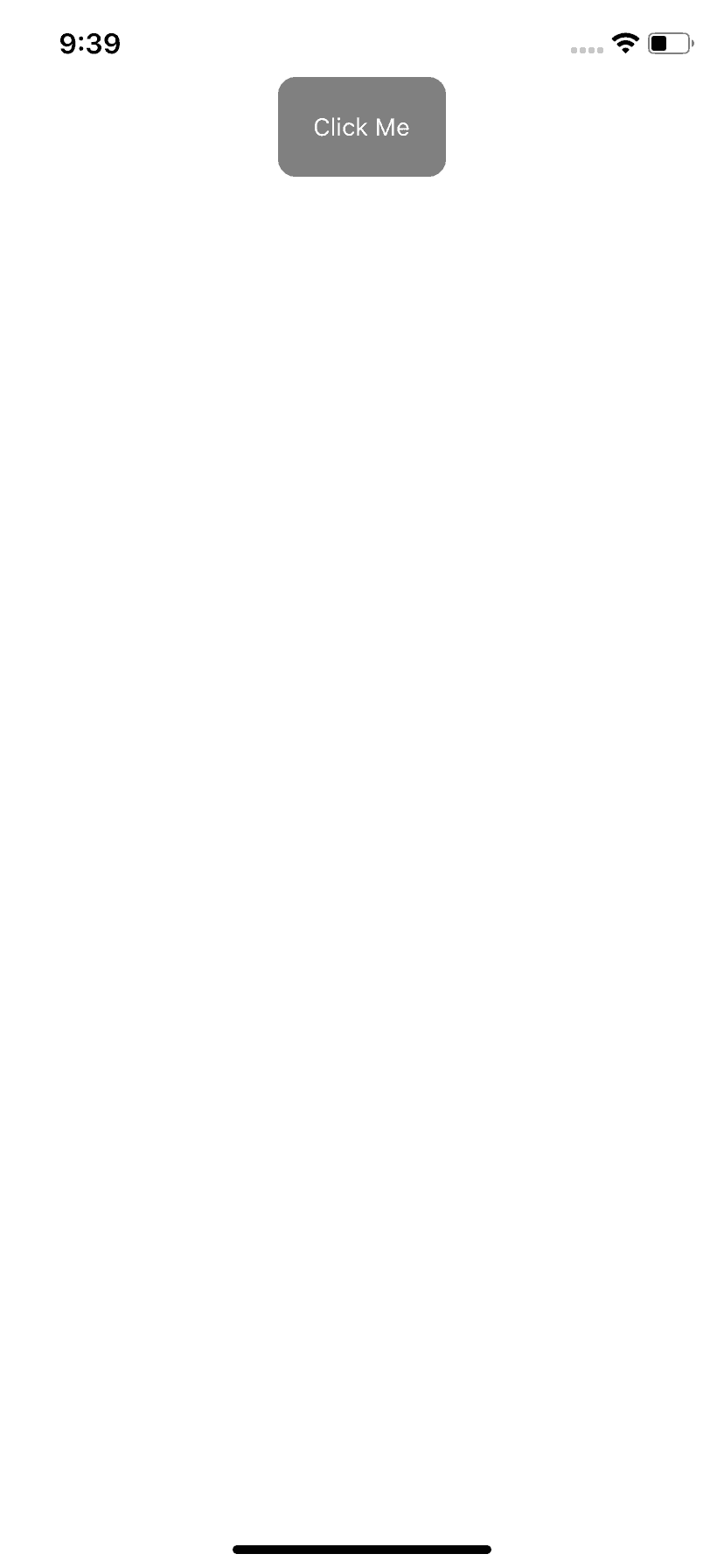Introduction :
In this tutorial, we will learn how to create one rounded corner button in React Native.
How to do that :
To start with the tutorial, create one react native project using npx react-native init SampleApp.
Edit your App.js file as like below :
import React from "react";
import { SafeAreaView, StatusBar, StyleSheet, View } from "react-native";
const App = () => {
return (
<>
<StatusBar barStyle="dark-content" />
<SafeAreaView>
<View style={styles.container}></View>
</SafeAreaView>
</>
);
};
const styles = StyleSheet.create({
container: {
alignItems: "center",
justifyContent: "center",
},
textInput: {
width: "90%",
height: 50,
borderColor: "black",
borderWidth: 2,
},
});
export default App;It will create one empty View.
Next, we will add one button with some styles to it to make its corners rounded:
Add one rounded corner Button :
React native Button component is used to add one Button. But we can’t use it to create one rounded corner button. Buttons are different in Android and iOS. So, react-native doesn’t provide this option to change the corner.
Instead, we can create one TouchableOpacity with a Text in it to make it looks like a button.
- Import TouchableOpacity and Text from react-native.
- Add the below code inside the container view :
<TouchableOpacity onPress={onPress} style={styles.button}>
<Text style={styles.buttonText}>Click Me</Text>
</TouchableOpacity>It will call the onPress function on button click.
- Add the below styles :
button: {
backgroundColor: "gray",
padding: 20,
borderRadius: 10
},
buttonText: {
color: "white"
}It will create one rounded corner button as like below :
Complete example :
import React from "react";
import {
SafeAreaView,
StatusBar,
StyleSheet,
View,
Text,
TouchableOpacity,
} from "react-native";
const onPress = () => {};
const App = () => {
return (
<>
<StatusBar barStyle="dark-content" />
<SafeAreaView>
<View style={styles.container}>
<TouchableOpacity onPress={onPress} style={styles.button}>
<Text style={styles.buttonText}>Click Me</Text>
</TouchableOpacity>
</View>
</SafeAreaView>
</>
);
};
const styles = StyleSheet.create({
container: {
alignItems: "center",
justifyContent: "center",
},
textInput: {
width: "90%",
height: 50,
borderColor: "black",
borderWidth: 2,
},
button: {
backgroundColor: "gray",
padding: 20,
borderRadius: 10,
},
buttonText: {
color: "white",
},
});
export default App;You might also like:
- React Navigation part 3: program to move between screens using react navigation
- React Navigation part 4: React native program to pass data between screens
- React Navigation part 5: How to update params of a screen
- React Navigation part 6: How to set and change the header title
- React navigation tutorial 7: How to add header and header text color, font etc.